How does the polling software work?
We're going to illustrate two separate applications to explain how the
polling works.
- A straightforward application where a moderator / speaker
incorporating polling in a PowerPoint presentation.
- A more sophisticated application where a facilitator uses the
software to rank or prioritize a series of issues.
In a polling meeting hand-held keypads are used to communicate to a
(notebook) computer linked with a computer projection device. A statement is
projected for the group to view, say with response choices from 1 = strongly
disagree through 6 = strongly agree. The speaker / facilitator / CompuTouch
staff reads the polling stem, and possibly each response choice. Music is
started and the audience members enter a response on their keypads. A response
counter is displayed indicating how many of the audience members have responded.
Once a suitable number of responses have have been received the responses are
tallied, and the graphs of the results are projected to the group.
Of interest in straightforward meetings:
- Response graphs do not have to be displayed. In some market
research applications and sometimes for speaker evaluations the results are
never shown.
- Results can be cross-tabulated using the results from other polls.
In the simplest example, we can "slice" the disagree / agree poll above to
see if females were more in favour than males.
- Correct answers can be marked and displayed along with the
results. After a series of correct answer questions individual or team
score-boards can be shown.
- Most of our keypads have 11 keys, so, for example, a poll about the
probably of event x occurring could have response choices from 0= nil, 1=10%
through to 9=90% and 10=100%.
Facilitated meetings are quite a bit more elaborate. In this case the
facilitator uses these results to further the purpose of the meeting – explore
the range of opinions presented, set priorities, build consensus, allocate
resources, etc.
- Questions can be yes / no, nominal (multiple choice), sliding
scale, paired comparison, or multi-criteria.
- You can ask questions one at a time, or as part of a series or
list.
- List items can be "pre-seeded" or generated using a nominal group
technique.
- Questions may be asked "on the fly" if an issue arises during the
session.
- You can pose a single question or you can ask the audience to
evaluate a series of issues using one or more question formats.
Examples of polling software applications:
- Collecting information on ideas, opinions and assumptions from
focus groups
- Consensus-building at "Town Hall" meetings
- Enhancing the control self assessment (CSA) / risk self assessment
audit process
- Strategic planning, opportunity screening
- Continuing medical education (CME) – a case is presented, and the
audience responds with the recommended course of treatment
- Human Resource applications: bench-marking employee satisfaction,
employee evaluations, 360 evaluations, candidate selection, exploring and
understanding corporate culture, etc.
- Contests and other team building events
Details, details:
- There are a variety of radio frequency or infrared keypads keypads
available. The larger ones are about the size of a TV remote control, while
the smaller ones are the size of a credit card.
- The signals from the keypads are picked up by a base station (also known
as a driver or receiver) which in turn is connected to the computer via a
serial or USB connection.
- We test our keypads as we pack them to take them to a meeting and
again as we unpack them and distribute them. Testing serves to ensure: a)
batteries are OK, b) that the keypads are addressed correctly and in the
range that the software expects, and c) to ensure each keypad is within the
range of the receivers.
- CompuTouch uses two computers at all meetings (usually the
software license allows for a primary and backup computer), and each of these
is set to run two separate images . When a PowerPoint add-in is being used
for polling, the two images are:
- the internal notebook monitor shows PowerPoint's "normal view". On the
left is a preview of upcoming slides, on the right is the current slide, and
at the bottom are the speaker notes for this slide.
- the external image displays the PowerPoint "show", and depending upon the
size of the meeting this image will appear in a number of places including:
a) projected for the entire audience to view, b) on preview monitors for
the speaker and c) on a preview monitor for the polling software operator.
The secondary computer is used : a) as backup the primary, so this computer
will be running the same PowerPoint show, b) to play music during polling, and
c) to optionally capture meeting notes in Microsoft Word.
- We set the external display for whatever works best for the
projector being used (1024 by 768 pixels is optimal for most). The internal display is
set to whatever is optimal for the notebook computer being used
(CompuTouch's computers are typically 1280 by 800).
- In some meetings we want 100% of the audience to enter a
response on their keypad (even if it to record an "abstain"); for most others
an 80% response is adequate. Normally we show a response counter indicating
how many of the audience members have responded. If audience members are
sharing keypads we need to allow time for discussion which can take a minute
or two. If there is one keypad per each participant we can usually close off
the poll within 20 seconds. CompuTouch discourages the use of fixed poll
timers (either for information purposes or to automatically cut off the poll
after X seconds) as it compromises control of the polling process without
adding any corresponding advantage.
- Frequently we have two staff at a polling meeting - a facilitator
to lead the meeting and a "technographer" to run the polling software and
possibly to type notes into word processing software.
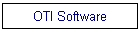 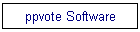 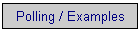
|